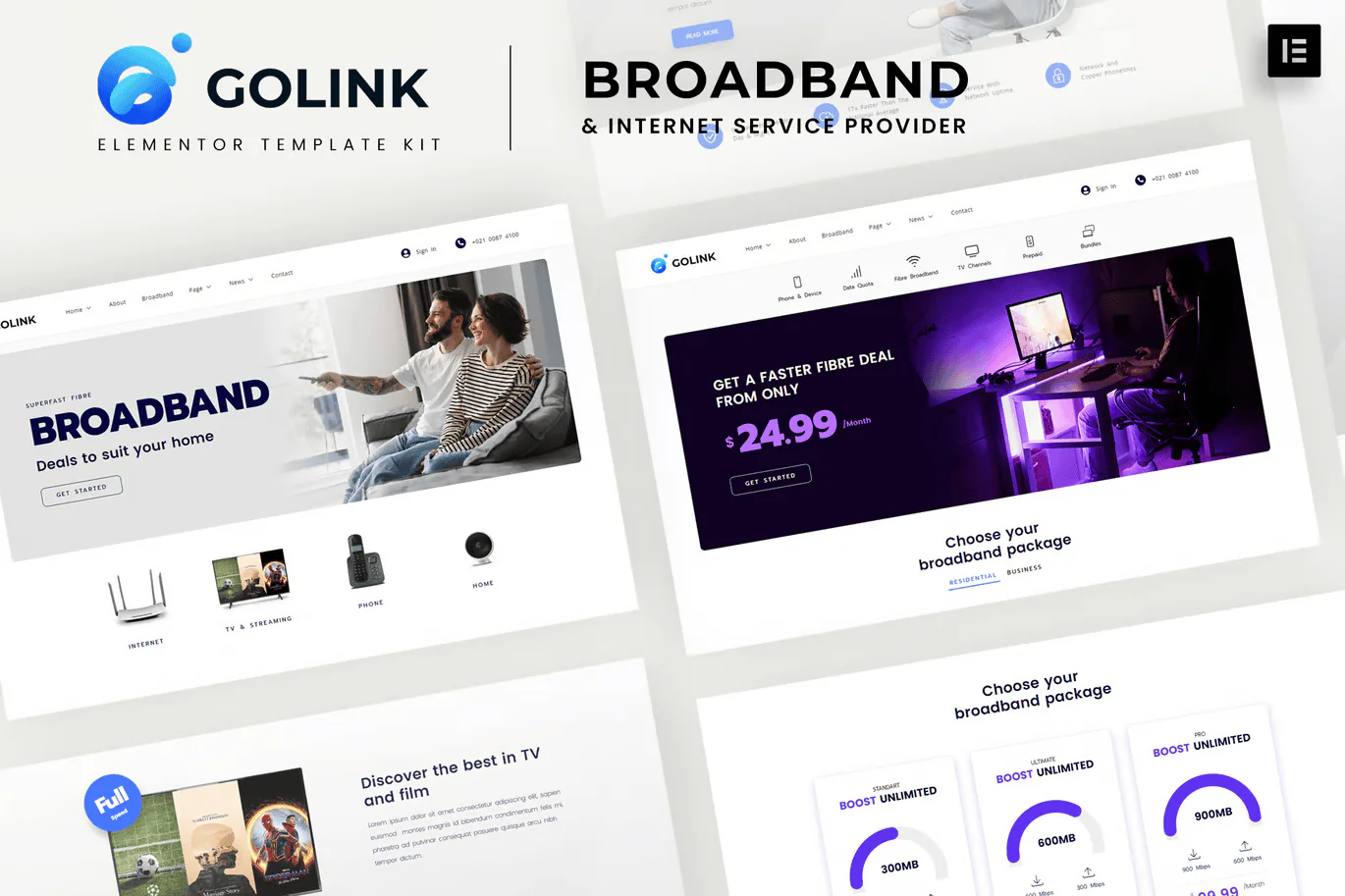Golink is a versatile and responsive Elementor template kit designed specifically for Broadband and Internet Service Providers. With this kit, you can quickly create a stunning website tailored to your service offerings.
Golink allows you to build a modern, elegant, and user-friendly website in just minutes. It is perfect for broadband and internet service provider projects, offering a fully responsive design that adapts to any device. The template is creative, customizable, retina-ready, and works seamlessly across all modern browsers.
Key Features:
- Modern & Clean Design
- 10+ Pre-designed Templates
- Fully Responsive Layout
- Retina Ready
- Completely Customizable
- Cross Browser Compatibility: Chrome, Firefox, Safari, Opera
Templates Included:
- Home
- About
- Broadband
- Our Team
- Help & Support
- Help & Support Detail
- Reviews
- 404 Error Page
- Pricing
- News
- News Detail
- Contact
- Header
- Footer
- Global Theme Style
Add-ons Included:
- ElementsKit Lite
- MetForm
- Xl Tab
Installation Instructions:
- Install and activate the Envato Elements plugin via Plugins > Add New in WordPress.
- Do not unzip the kit.
- Navigate to Elements > Installed Kits and click Upload Template Kit.
- Ensure all required plugins are activated by clicking the Install Requirements button before importing a template.
- For best results, import one template at a time.
- Create a new page in WordPress and click Edit with Elementor.
- Open the page settings by clicking the gear icon on the bottom-left of the builder and select Elementor Full Width while hiding the page title.
- Access your templates by clicking the gray folder icon and import the page template you wish to customize.
Importing Metforms:
- Import the Metform block templates.
- Import the page template where the form appears. Right-click to enable the Navigator.
- Locate the Metform widget, click Edit Form, select New, and then click Edit Form to open the builder.
- Click the Add Template icon (gray folder).
- Under My Templates, choose your imported Metform template and click Insert (click No for page settings).
- Once the form is loaded, make any desired changes and click Update & Close.
- Click Update to save the changes.
Setting Up Global Header and Footer:
- Import the header and footer templates.
- Navigate to Appearance > Header Footer and click Add New.
- Title the new header/footer, select Header, set Display on Entire Site, and click Publish.
- Edit with Elementor, access the My Templates tab, and import the header template. Click Update.
- Repeat the same process for the footer.