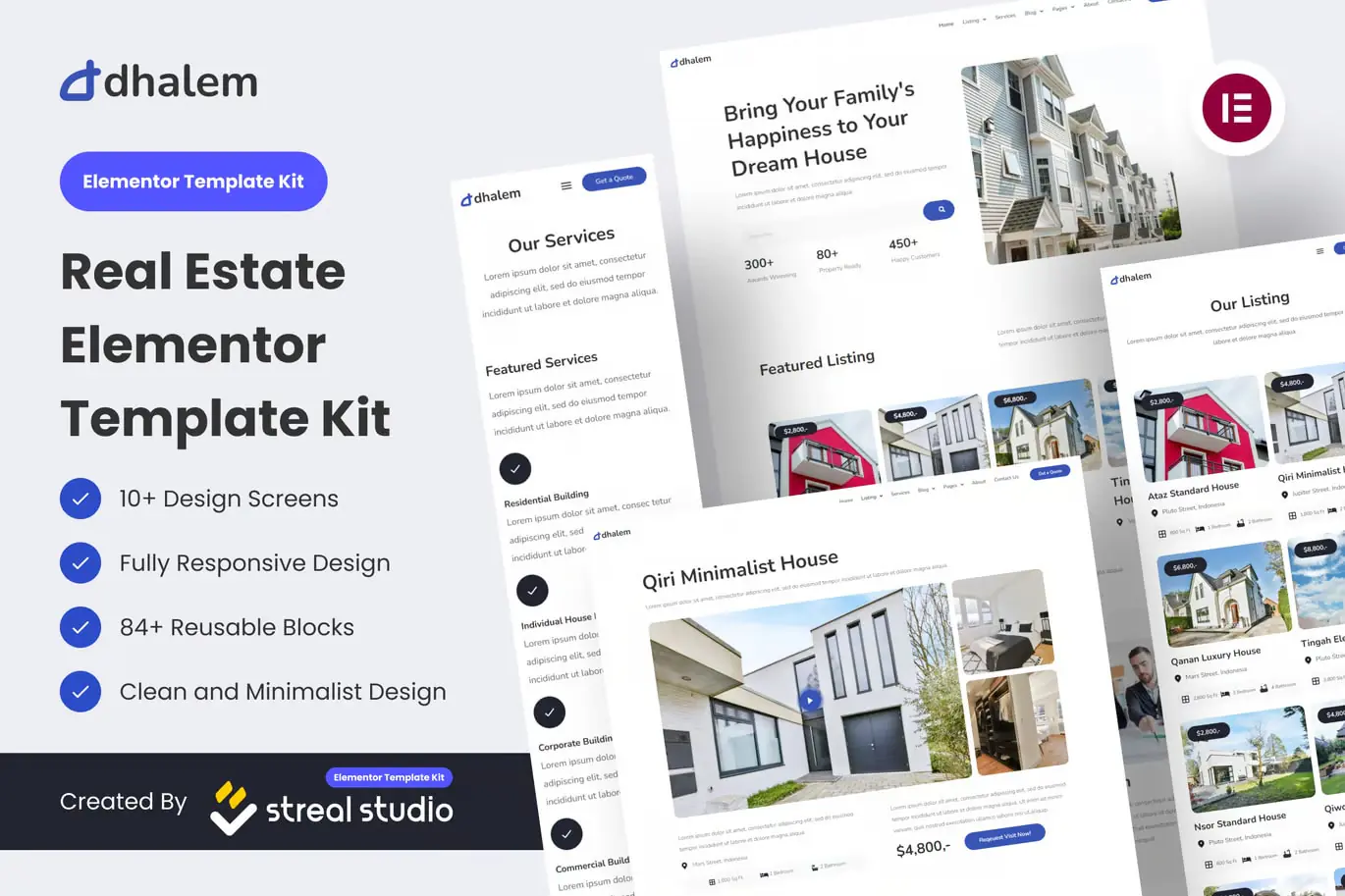The Dhalem Real Estate Website is a ready-made template designed specifically for real estate owners, brokers, and anyone in the real estate/building industry. The theme is tailored to meet the unique needs of the real estate world, offering a minimalist and clean visual design that ensures your website looks professional and polished.
The Dhalem Real Estate Elementor Template Kit is meticulously crafted with pixel-perfect precision, ensuring that your website is flexible, scalable, and easily customizable.
Optimized for use with the free Hello Elementor theme, this kit can also be used with most other themes that support Elementor. It includes 10+ professionally designed templates, allowing you to build a fully functional website with just a few clicks.
Key Features:
- Works with Elementor Free Version (no need for Elementor Pro)
- 10+ Ready-to-Use Design Templates
- Fully Responsive Design for seamless mobile and desktop experiences
- Clean and Minimalist Style for a modern, professional look
Included Page Templates:
- Home
- Listing
- Listing Details
- Services
- Blog
- Single Post
- About Us
- Contact Us
- Team
- Help Center
- Gallery
- 404 Page
Block Templates:
- Header
- Footer
- Contact Form (using MetForm)
Required Plugins:
- Elementor Page Builder
- ElementsKit Lite
- Elementor – Header & Footer Builder
- Sticky Header Effects for Elementor
- MetForm
Installation Instructions:
- Install and activate the Envato Elements plugin from the WordPress Plugin menu (do not unzip the kit).
- Go to Elements > Installed Kits, and click the Upload Template Kit button.
- Before importing any templates, click the Install Requirements button to activate the required plugins.
- For best results, it’s recommended to import one template at a time.
For a detailed installation guide, refer to the Envato Elements Plugin Guide.
If you need further assistance, visit Elementor > Get Help in the WordPress menu.
How to Import Metforms:
- Import the Metform block templates.
- Import the page template where the form will appear and enable the Navigator by right-clicking.
- Select the Metform widget and click Edit Form. Choose New, then click Edit Form to open the builder.
- Click the Add Template button (the grey folder icon).
- In the My Templates tab, select your imported Metform template and click Insert (click No for page settings).
- After the template loads, make any customizations and click Update & Close.
- Finally, click Update to save the changes.
Setting Up the Global Header and Footer Using the Header Footer Blocks Plugin:
- Import the header and footer templates.
- Go to Appearance > Elements Kit and click Add New.
- Give it a title, select Header, set it to Display on Entire Site, and click Edit Content.
- Click the grey folder icon to open the My Templates tab, select the header template, and click Update.
- Repeat the same steps for the footer template.
Important Notes:
- The template kit uses demo images from Envato Elements. You will need to license these images through Envato Elements for use on your website or replace them with your own images.